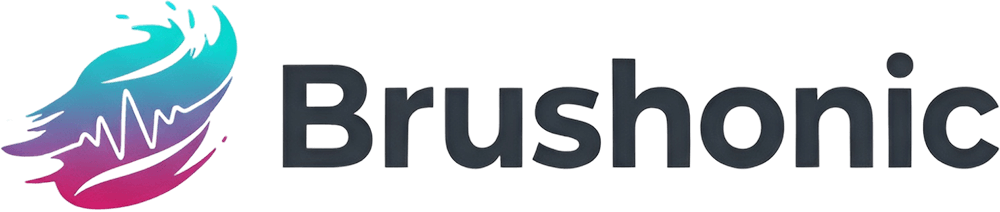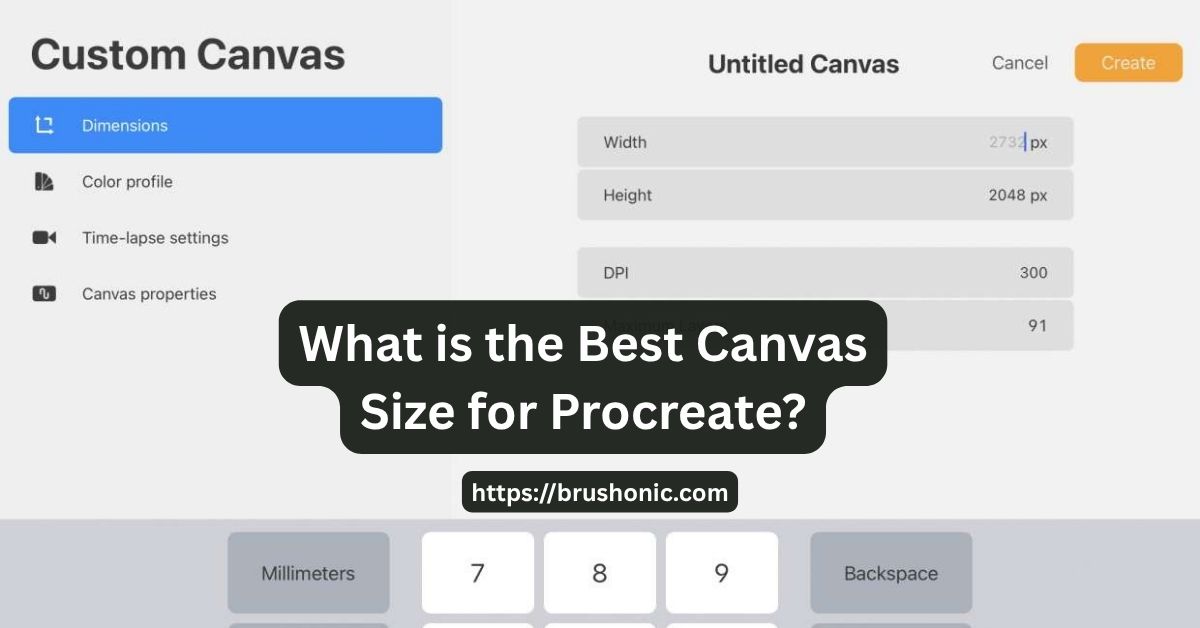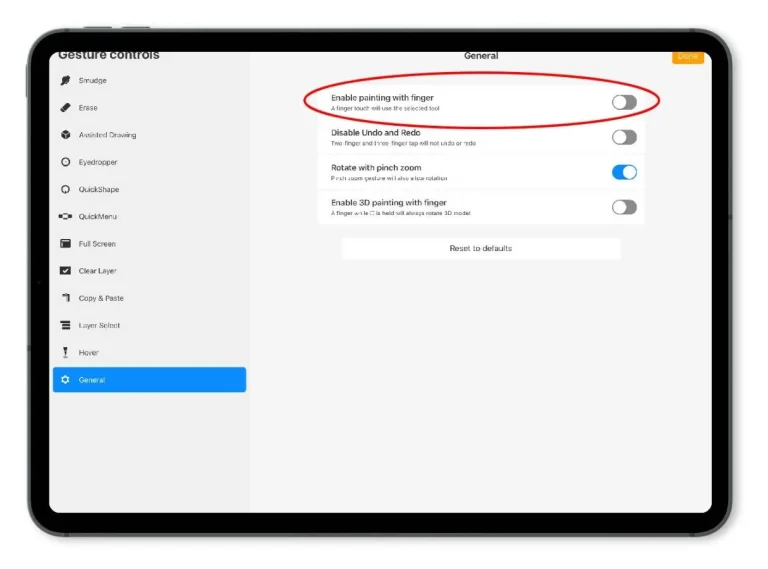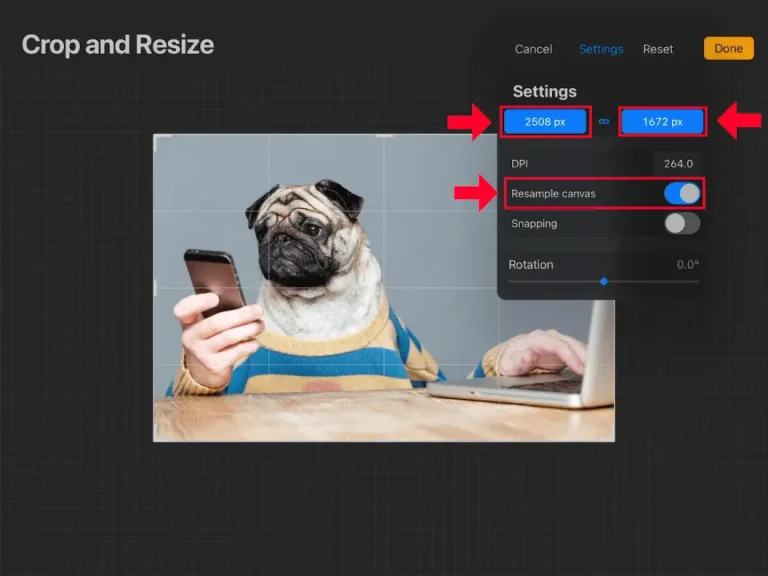What is the Best Canvas Size for Procreate? A Comprehensive Guide
Ever stared at the “New Canvas” screen in Procreate, completely stumped by what numbers to type in? You’re not alone. Choosing the right canvas size is one of the most important and often confusing steps in digital art. It affects everything from the sharpness of your lines to the number of layers you can use and whether you can print your masterpiece.
Get it wrong, and you could end up with a pixelated mess. Get it right, and you’ll have a flexible, high-quality file ready for anything.
In short, finding the best canvas size in Procreate all comes down to what you plan to do with your art. While there’s no single perfect size, a fantastic starting point for most digital work is 3000 x 3000 pixels at 300 DPI, offering a great balance of sharp detail and smooth performance. If you’re aiming for a high-quality print, you’ll want to think bigger—around 6000 x 6000 pixels ensures your work stays crisp on paper. And for social media, using platform-specific sizes like 1080 x 1080 pixels is the secret to making your art look sharp and avoiding messy compression.
This guide will demystify Procreate canvas sizes once and for all. Whether you’re drawing for fun, printing your work, or posting on Instagram, we’ll help you pick the perfect dimensions every time.
Canvas Size in Procreate: Pixels & DPI
Before picking a size, let’s quickly break down the two terms you’ll see everywhere: Pixels and DPI.
- Pixels (px): Think of pixels as tiny square building blocks, like LEGO bricks. Your canvas dimensions (e.g., 3000 x 2000 px) tell you how many of these blocks make up its width and height. More pixels = more detail and the ability to zoom in without things getting blurry.
- DPI (Dots Per Inch): This setting is crucial for printing. It tells a printer how many “dots” of ink to place in every inch of paper. A higher DPI packs more dots into the same space, creating a sharper, more detailed print.
Here’s the golden rule:
- For screens (web, social media): DPI doesn’t matter as much. Screens display images based on pixel dimensions alone. The standard is often 72 or 132 DPI, but you can leave it at 300 DPI without issue.
- For printing: 300 DPI is the industry standard. Anything less may look blurry or pixelated when printed.
Consider Before Choosing a Size
Don’t just pick a random preset! Ask yourself these questions first:
- What’s the final destination? Is this artwork for an Instagram post, a professional art print, a website banner, or just for practice? Your end goal is the single most important factor.
- How much detail do you need? A simple sketch doesn’t need a massive canvas, but a complex, multi-layered painting will benefit from more pixels.
- What iPad model do you have? Your iPad’s processor and RAM determine how large a canvas it can handle and how many layers you get. A larger canvas size will give you fewer available layers. Procreate will show you the “Maximum layers” count as you adjust your canvas settings.
- Do you plan to print it someday? Even if you’re not sure, it’s always safer to work on a print-ready canvas. You can always shrink a high-resolution image for the web, but you can’t effectively enlarge a low-resolution one for print.
Recommended Canvas Sizes for Digital Art
If your art will only live on screens—like in a digital portfolio, on a website, or as a desktop wallpaper—you can focus on pixel dimensions.
A great starting point is to match the resolution of the screen it will be viewed on. The iPad’s screen size is a fantastic default.
| Purpose | Dimensions (Pixels) | Why It Works |
|---|---|---|
| Good All-Rounder | 2048 x 2048 px | The classic Procreate “Square” canvas. Great for sketches and sharing on Instagram. |
| iPad Screen Size | 2732 x 2048 px | Matches the resolution of an 11-inch iPad Pro. What you see is what you get. |
| Full HD Display | 1920 x 1080 px | Standard HD resolution, perfect for desktop wallpapers or video thumbnails. |
| 4K High-Res Display | 3840 x 2160 px | Excellent for detailed digital paintings that will be viewed on large 4K monitors. |
Pro Tip: For digital art, a DPI of 132 or 150 is plenty, but working at 300 DPI is a good habit. It won’t affect the on-screen look but keeps your options open for printing later.
Optimal Canvas Sizes for Flawless Prints
When printing, your goal is to deliver a file with enough pixel information to look sharp and clear on paper. This means using 300 DPI is non-negotiable.
Here’s how to calculate the pixel dimensions for common print sizes:
(Inches) x (DPI) = (Pixels)
Example: For an 8″ x 10″ print, you need a canvas of (8″ x 300 DPI) by (10″ x 300 DPI) = 2400 x 3000 pixels.
Here are some standard print-ready canvas sizes at 300 DPI:
| Print Size | Dimensions (Pixels) | Common Use |
|---|---|---|
| US Letter (8.5″ x 11″) | 2550 x 3300 px | Standard documents, flyers, portfolio pages. |
| A4 Paper (8.3″ x 11.7″) | 2480 x 3508 px | International standard paper size. |
| Small Art Print (5″ x 7″) | 1500 x 2100 px | Greeting cards, small prints. |
| Medium Art Print (8″ x 10″) | 2400 x 3000 px | A very popular size for selling art prints. |
| Large Art Print (16″ x 20″) | 4800 x 6000 px | Statement pieces, gallery art. |
| Poster (18″ x 24″) | 5400 x 7200 px | Large-format posters and displays. |
Important Note on Color: For professional printing, you may need to use a CMYK color profile. You can set this when creating your canvas. sRGB is standard for digital screens. Check with your print shop to see what they prefer.
Perfect Canvas Sizes for Social Media
Social media platforms compress images, so uploading a file with the exact recommended dimensions will give you the best results. Using a canvas that’s too big can result in blurry or awkwardly cropped images.
Here’s a quick-reference table for the most popular platforms:
| Platform & Use | Dimensions (Pixels) | Aspect Ratio |
|---|---|---|
| Instagram Square Post | 1080 x 1080 px | 1:1 |
| Instagram Portrait Post | 1080 x 1350 px | 4:5 |
| Instagram Story | 1080 x 1920 px | 9:16 |
| X (Twitter) Post | 1200 x 675 px | 16:9 |
| Facebook Post | 1200 x 630 px | 1.91:1 |
| Pinterest Pin | 1000 x 1500 px | 2:3 |
Workflow Tip: Create your art on a larger, high-resolution canvas (like 3000 x 3000 px). When you’re finished, export a copy and crop it to the specific social media sizes you need. This way, you always have the high-quality original.
How to Create and Save a Custom Canvas
Don’t see a preset that works for you? Create your own!
The following is a text tutorial.
- Open Procreate and tap the
+icon in the top-right corner. - Tap the small
folder with a +icon to open the Canvas creation menu. - Enter your desired Width and Height in pixels (or inches, mm, cm).
- Set your DPI (use 300 for print, 150-300 for digital).
- (Optional) Choose your Color Profile (sRGB for digital, CMYK for print).
- You’ll see the Maximum layers update in real-time.
- Give your canvas a name (e.g., “A4 Print Ready”) and tap Create.
Your custom preset is now saved in the list for one-tap access next time!
Tips for Maximizing Procreate’s Performance
Working on a massive canvas can sometimes slow Procreate down, especially on older iPads. Here’s how to keep things running smoothly:
- Merge Layers: Once you’re happy with a part of your artwork, merge the layers for that section. Fewer layers = better performance.
- Close Other Apps: Free up your iPad’s memory by closing apps running in the background.
- Stay Updated: Always use the latest version of iPadOS and Procreate for the best performance optimizations.
- Avoid Huge Brushes: Using extremely large, complex brushes on a giant canvas can cause lag.
- Work in Sections: For enormous projects (like a massive poster), consider creating separate Procreate files for different sections and combining them later in a desktop program like Photoshop or Affinity Photo.
Common Canvas Mistakes to Avoid
Avoid these common pitfalls to save yourself time and frustration:
Mistake #1: Starting Too Small.
The “I’ll just scale it up later” trap never works. You can’t add pixels that aren’t there. Always start bigger than you think you need.
Mistake #2: Forgetting to Set 300 DPI for Print.
A 72 DPI image will look great on screen but disappointingly blurry on paper. Set it to 300 from the start.
Mistake #3: Ignoring Layer Limits.
If you know your style requires dozens of layers, don’t choose a massive 8K canvas. Find a balance between size and the number of layers you need.
Mistake #4: Using the Wrong Color Profile.
Creating print artwork in sRGB can lead to colors looking dull or different when printed. Use CMYK for professional print jobs.
Conclusion
Choosing the best Procreate canvas size isn’t about finding one magic number—it’s about matching your canvas to your goal.
To sum it up:
- For Digital Use: Focus on pixel dimensions. 3000 x 3000 px is a great, versatile starting point.
- For Print: Think in inches or cm and always set your DPI to 300.
- For Social Media: Use the exact dimensions recommended by the platform for the sharpest look.
By taking a moment to set up your canvas correctly, you ensure your artwork looks its best, no matter where it ends up. Now go create something amazing!
FAQs
What DPI should I use in Procreate?
Use 300 DPI as a universal standard. It’s essential for high-quality printing and works perfectly fine for digital-only art. It gives you the flexibility to print your work later, even if you don’t plan to now.
Why am I running out of layers in Procreate?
Procreate limits the number of layers based on your canvas size and your iPad’s RAM. The larger the canvas (in pixels), the fewer layers you’ll have available. If you need more layers, you’ll have to choose a smaller canvas size or merge existing layers as you work.
Can I change my canvas size after I start drawing?
Yes, but with limitations. You can use the Crop and Resize tool (Wrench Icon > Canvas > Crop and Resize). You can easily crop your canvas down. However, making a canvas larger will cause Procreate to stretch your existing artwork, which can reduce its quality and make it look pixelated. It’s always best to start with a canvas that is large enough.
What’s a good “all-purpose” canvas size for a beginner?
A great all-purpose canvas for a beginner is 3000 x 3000 pixels at 300 DPI. This size is large enough for detailed work, provides a decent number of layers on most modern iPads, looks great on screens, and is high-enough quality to be printed as a 10″ x 10″ art print.
Enjoyed This? Don't Miss Out!
Get exclusive tips, new brush announcements, and a freebie every month.