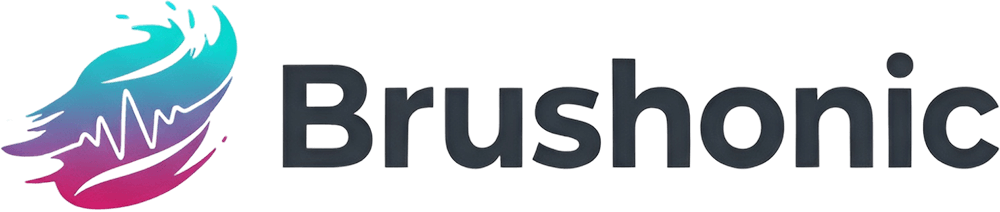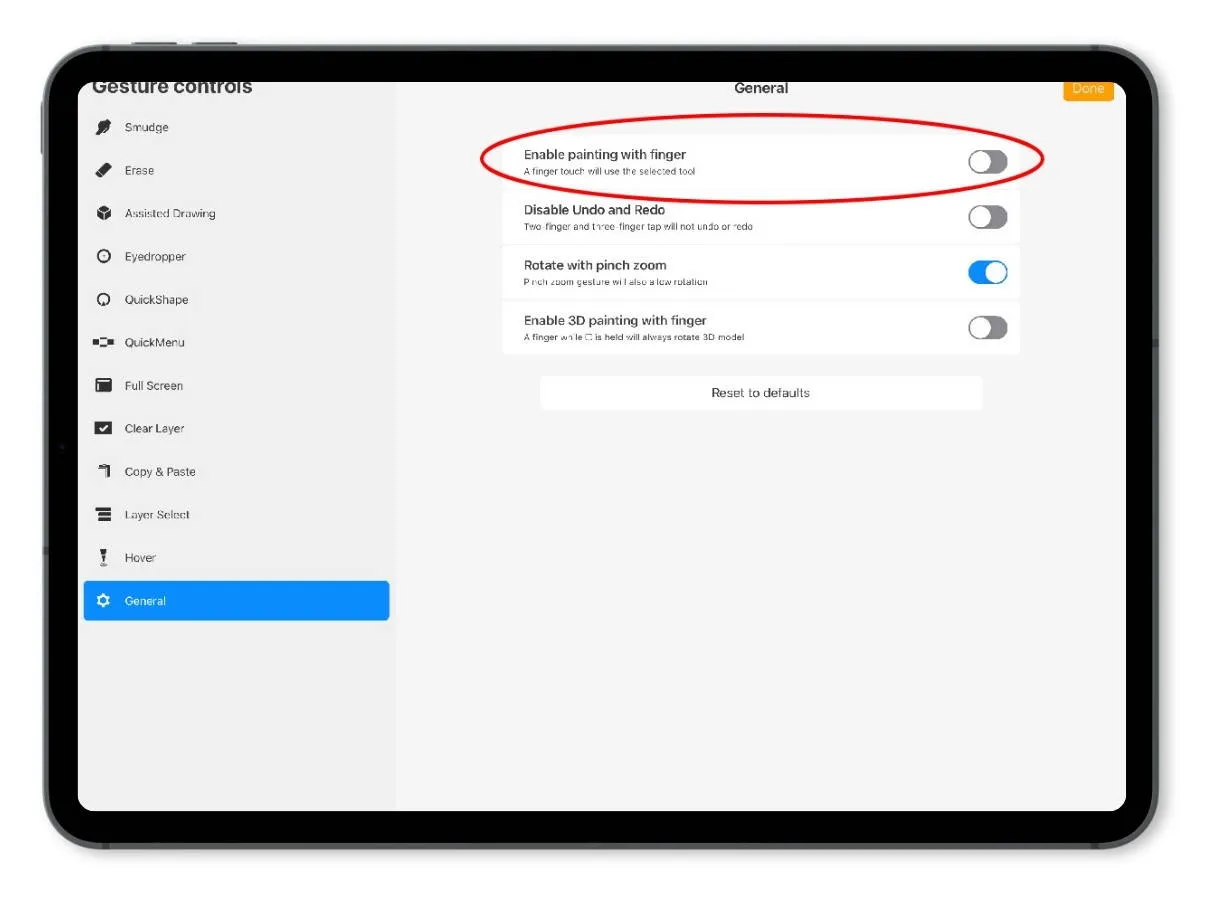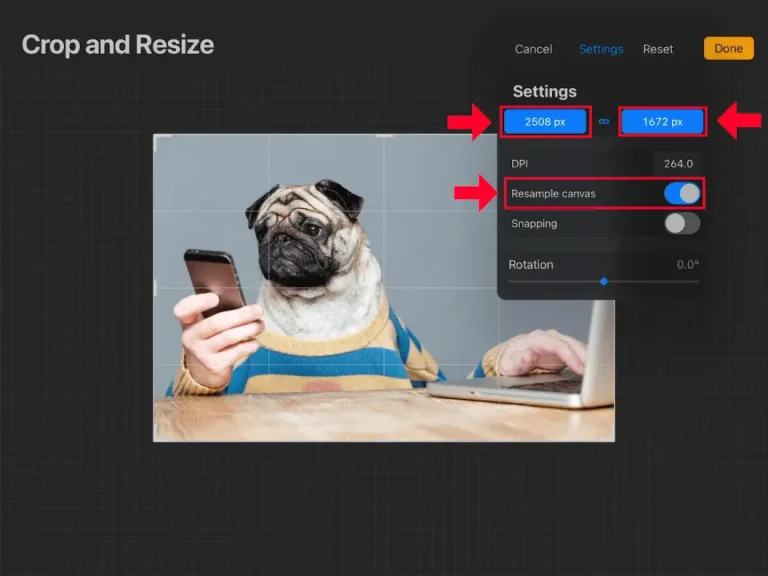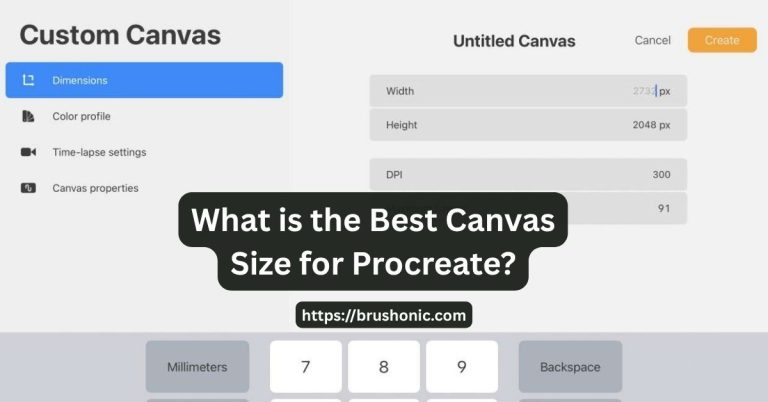How to Turn Off Finger Drawing in Procreate
Tired of accidental smudges and stray lines ruining your Procreate masterpiece?
While drawing with your finger can be handy, most artists using an Apple Pencil crave precision.
The good news is that you can disable finger drawing completely.
To turn off finger drawing in Procreate, go to the Actions menu (wrench icon) > Prefs > Gesture Controls, and under the General section, toggle off “Enable painting with finger.” This simple change can revolutionize your workflow, giving you total control over your digital canvas.
In this guide, we’ll walk you through exactly how to make this change, customize your gesture controls for maximum efficiency, and troubleshoot any common issues you might encounter along the way.
Why You Should Turn Off Finger Drawing in Procreate
Procreate’s ability to accept input from both a stylus and your fingers is designed for flexibility.
However, this “feature” often becomes a frustration for artists who rest their hand on the screen.
Here’s why disabling finger drawing is a game-changer.
Prevents Accidental Marks
This is the biggest reason. No more stray lines from your palm, pinky, or other fingers while you’re focused on drawing with your stylus.
Improves Canvas Navigation
With finger drawing off, you can confidently use your fingers for what they do best: gestures. Pinch to zoom, twist to rotate, and pan across your canvas without leaving a single unwanted mark.
Creates a Dedicated Stylus Workflow
It forces a clear distinction between your tools. The Apple Pencil is for creating, and your fingers are for navigating. This separation streamlines your process and reduces mental friction.
Enhances Precision
When you know only your stylus can make a mark, you gain confidence and control, leading to cleaner lines and more deliberate strokes.
How to Turn Off Finger Drawing: The Step-by-Step Guide
Disabling touch drawing takes less than 30 seconds. Just follow these simple steps:
- Open any canvas in Procreate.
- Tap the Actions icon (the wrench 🔧) in the top-left corner of the toolbar.
- Tap on the “Prefs” tab.
- Select “Gesture controls” from the menu. This will open the Gesture Control Panel.
- In the panel, tap on the “General” tab on the left.
- Find the toggle for “Enable painting with finger” and switch it OFF.
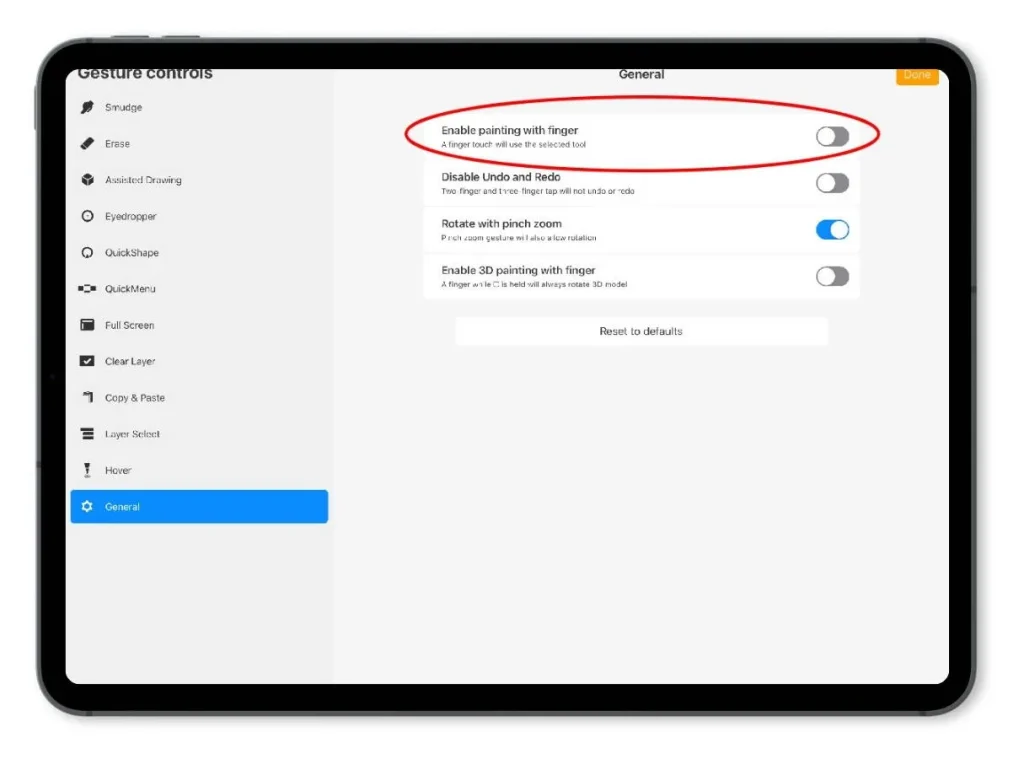
That’s it! Your fingers will now only be used for gestures, and all drawing, painting, smudging, and erasing will be exclusively handled by your Apple Pencil or other compatible stylus.
Disable Finger Drawing in Procreate – Video Tutorial
Fine-Tuning Your Touch Settings for Better Control
Disabling finger drawing is the most effective solution, but Procreate offers other settings that help manage how the app responds to touch.
Adjust Palm Support
Even with finger drawing off, your iPad needs to know how to ignore your palm. Procreate has a built-in setting for this, but it’s located in your main iPad Settings, not within the app itself.
- Close Procreate and open the iPad Settings app.
- Scroll down the left-hand menu until you find “Procreate”.
- Tap on it, then select “Palm Support Level”.
- You have two options:
- Standard: Good for most users.
- Fine: Ideal for users who rest a lot of their hand on the screen.
- Disabled: Only recommended if you use a drawing glove.
Experiment with both “Standard” and “Fine” to see which one works best for your drawing posture.
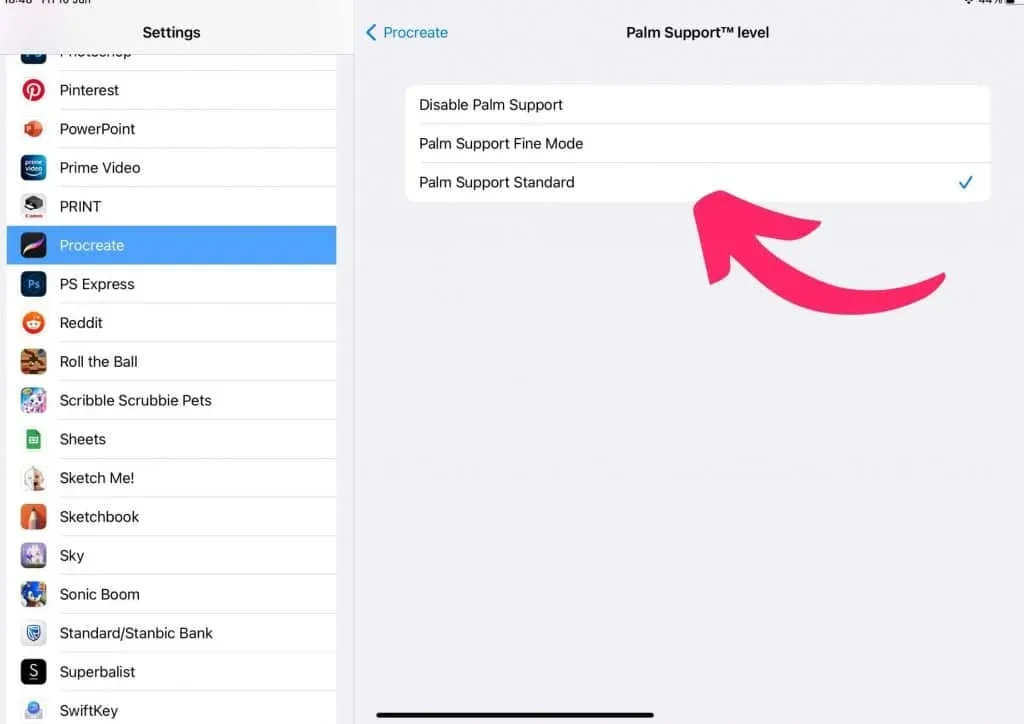
Customize Your Apple Pencil
You can also customize the double-tap feature on the Apple Pencil (2nd generation and later) to speed up your workflow.
- Go to iPad Settings > Apple Pencil.
- Choose what the double-tap gesture does. Popular options include:
- Switch Between Current Tool and Eraser
- Show Color Palette
- Switch to Last Used Tool
Customizing Procreate’s Gesture Controls
The Gesture Controls panel is the command center for personalizing your Procreate experience. Now that your fingers are free from drawing duties, you can assign them powerful new jobs.
Go back to Actions > Prefs > Gesture Controls to explore these options:
- Smudge/Erase: Assign a gesture (like “Tap + Hold”) to quickly switch to the Smudge or Erase tool.
- Eyedropper: Set a gesture to instantly sample a color from your canvas. The default is often a long press, which is very intuitive.
- QuickMenu: This is a must-use feature. Assign a gesture (e.g., a four-finger tap) to bring up a customizable radial menu of your favorite tools and actions. It’s like having a personalized shortcut menu at your fingertips.
- Undo/Redo: While the default two-finger tap for undo and three-finger tap for redo is excellent, you can disable it here if you find yourself triggering it accidentally.
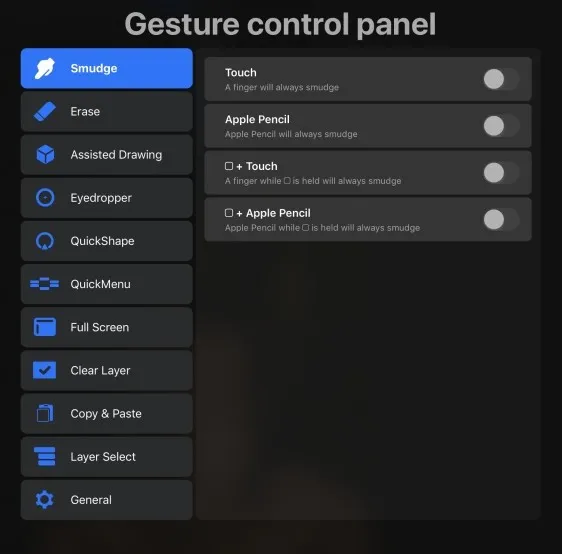
Take a few minutes to explore this panel. A well-customized gesture setup can dramatically increase your drawing speed.
Troubleshooting Common Touch Issues
Here are some quick fixes for common issues related to touch controls.
Why My stylus stopped working?
Disabling finger drawing should not affect your stylus. Check that your Apple Pencil is charged and properly connected via Bluetooth in your iPad Settings.
Why am I still getting accidental Undo/Redo actions?
Your two-finger tap might be too sensitive. In Procreate, go to Actions > Prefs and adjust the “Rapid Undo Delay”. Increasing the delay requires a more deliberate tap, preventing accidental triggers.
Why I can’t move the canvas with one finger anymore?
This is expected behavior. Once finger painting is off, you must use two fingers (pinch, pan, or rotate) to navigate the canvas.
Why My palm is still making the screen react?
Try adjusting the Palm Support Level to “Fine” in the iPad’s Procreate settings. If that doesn’t solve it, a simple drawing glove that covers your last two fingers can eliminate the issue entirely.
Pros and Cons of Disabling Finger Drawing
Deciding whether to turn off finger drawing depends on your personal workflow.
| Pros | Cons |
|---|---|
| No More Accidental Marks | Less Spontaneity |
| Cleaner, More Precise Linework | Can’t Quickly Erase/Smudge with a Finger |
| Effortless Canvas Navigation | Requires Relying More on Gesture Controls |
| Clear Distinction Between Tools | Slight Learning Curve for New Gesture Shortcuts |
| Reduces Frustration and “Undo” Taps | Not Ideal for Artists Who Mix Finger & Stylus |
For most artists who primarily use a stylus, the pros far outweigh the cons.
FAQs
If I turn off finger drawing, can I still use gestures like pinch-to-zoom?
Yes, absolutely! Disabling “Enable painting with finger” only stops your finger from making marks. All navigation gestures like pinch-to-zoom, two-finger pan, and rotate will continue to work perfectly. In fact, they work even better because you don’t have to worry about accidentally drawing.
What’s the difference between turning off finger painting and using Palm Support?
They solve two different problems. Turning off finger painting prevents any finger from drawing, painting, or erasing. Palm Support is a feature that tries to distinguish between your palm resting on the screen and an intentional touch. For the best experience, you should use both: turn off finger painting and set Palm Support to “Standard” or “Fine.”
Will this setting affect my Apple Pencil’s performance?
No, this setting does not affect your Apple Pencil in any way. It only changes how Procreate responds to touch input from your fingers. Your stylus will continue to work with all its pressure and tilt sensitivity.
How do I quickly turn finger drawing back on?
Just follow the same steps in reverse. Go to Actions > Prefs > Gesture Controls > General and toggle “Enable painting with finger” back ON. You can switch it on and off as needed for different projects or tasks.
Conclusion
Turning off finger drawing in Procreate is a small adjustment that delivers a massive improvement in quality of life for digital artists.
By combining this setting with customized gestures and a few workflow optimizations, you can transform Procreate from a powerful app into a personalized digital studio that works exactly the way you want it to.
So go ahead, disable finger painting, and enjoy the freedom of a smudge-free canvas.
Enjoyed This? Don't Miss Out!
Get exclusive tips, new brush announcements, and a freebie every month.